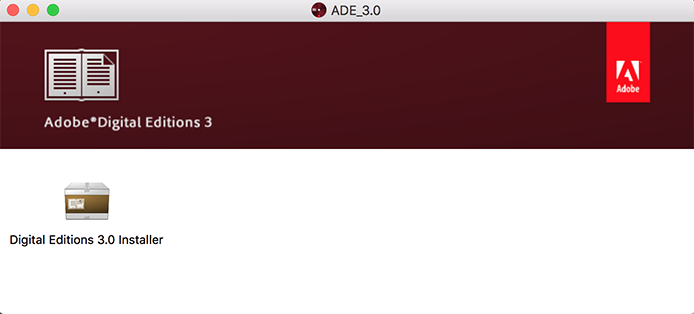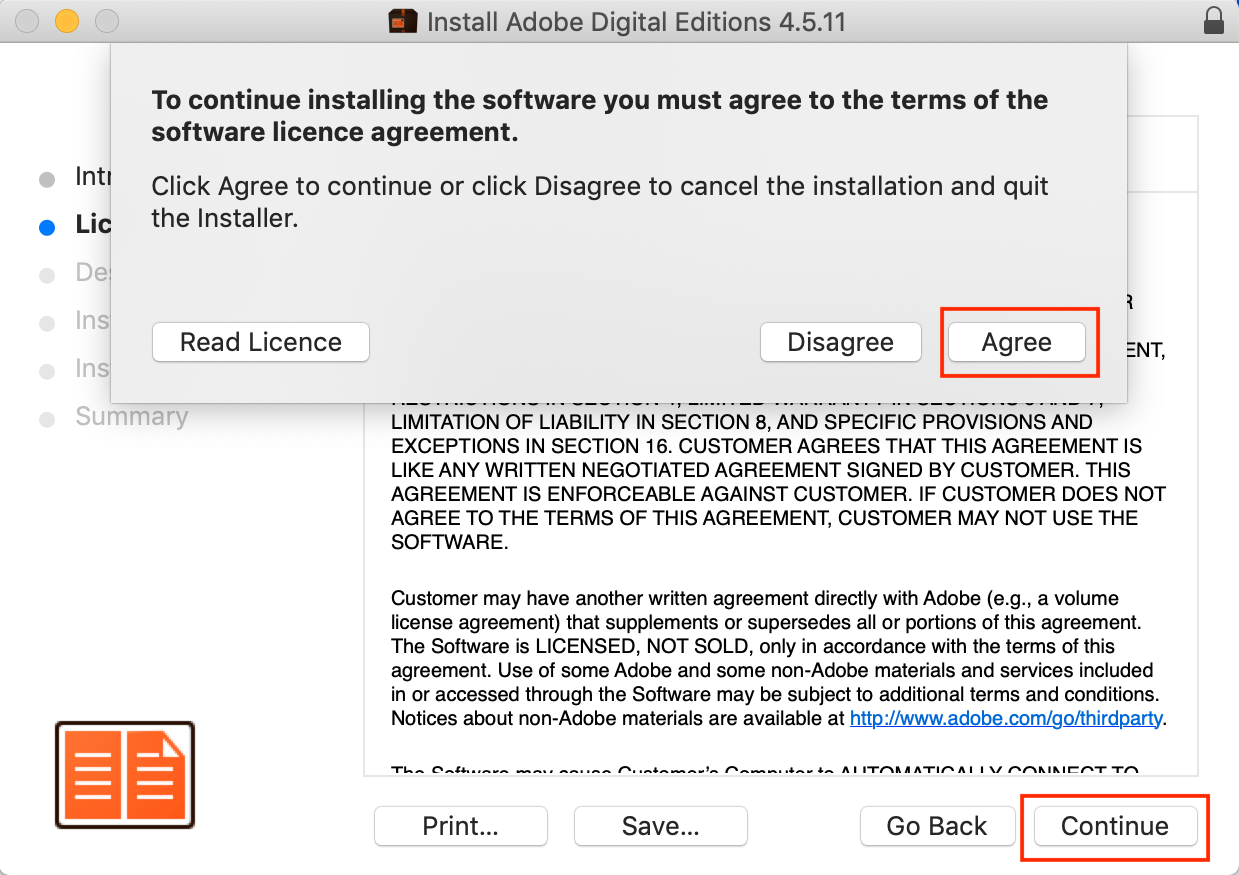Installing Adobe Digital Editions on your Mac
If you already have the Adobe Digital Editions application installed on your computer, proceed directly to (ST2437-en) Entering your Adobe ID in Adobe Digital Editions for Mac.
The Adobe Digital Editions application lets you open ebooks on your computer or transfer them to your e-reader.
1. Determine which version of Adobe Digital Editions you need to install. To verify which version you have if you already downloaded the application:
Open the Adobe Digital Editions application on your computer.
Click on Adobe Digital Editions in the menu.
Click on About Adobe Digital Editions.
The version is indicated below the name of the application.
Click Continue, then click Install, then enter your Mac's password and click Install Software to begin the installation.
Once the installation is complete, click Close to close the installer.